Creating An Email Alias
The below guide will walk you through the creation of an email alias through the MyAccount portal.
- Log into the MyAccount Portal (http://myaccount.primus.ca) - If you do not have MyAccount portal access, please contact our support staff at 1-888-222-8577 to have your access configured.
- Click on "Advanced Records"
- Under "Domain Name Records" find the domain in which you wish to work with and
click on the name. You will know the domain has email services enabled as you will
find an "X" under "Email Services". If you require email services on a domain not
enabled, please contact your sales representative or our support staff for
assistance.
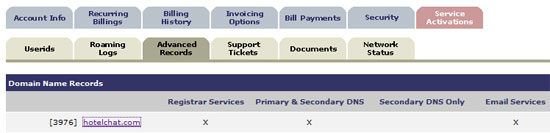
- The page will refresh to a new page. Find and click on "Email alias and
Autoresponders".

- You will see a list of your current email aliases. To add an alias click on
"Add Alias".
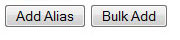
- Type in the name of the alias in which you wish to add. In the "maps to" field, add in the mailbox in which this alias will route mail to. In many cases this will be a " user@magma.ca " mailbox, however you may also wish to utilize an off net email service such as Gmail, Hotmail, or your already existing mailbox.
- Click on "Save"
- Please note that alias additions can take up to one hour before they become active on the Email Server.
MASS ALIAS ADDITION:
- Follow all the above steps, however click on "Bulk Add" as opposed to "Add Alias".
- Complete all steps utilizing the correct syntax as outlined in the MyAccount
Portal.

Check network status

