Creating An Autoresponder
The below guide will walk you through the creation of an auto-responder through the MyAccount portal.
- Log into the MyAccount Portal (http://myaccount.primus.ca) - If you do not have MyAccount portal access, please contact our support staff at 1-888-222-8577 to have your access configured.
- Click on "Advanced Records"
- Under "Domain Name Records" find the domain in which you wish to work with and
click on the name. You will know the domain has email services enabled as you will
find an "X" under "Email Services". If you require email services on a domain not
enabled, please contact your sales representative or our support staff for
assistance.
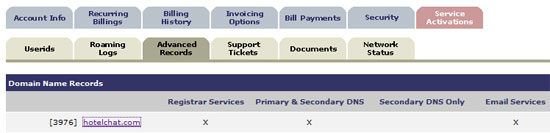
- The page will refresh to a new page. Find and click on "Email alias and
Autoresponders".

- You will see a list of your current auto-responders. To add an alias click on
"Add Autoresponder".
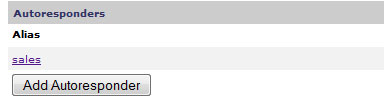
- Type in the name of the auto-responder in which you wish to add.
- Enter a message in the "message" field. This will be the body of the email which is automatically returned to the sender.
- Enter an email address that you wish for the reply to be "from". By default, this is the address in which the sender sent the message to.
- Last, enter an email address in which you wish the message to be delivered
to.
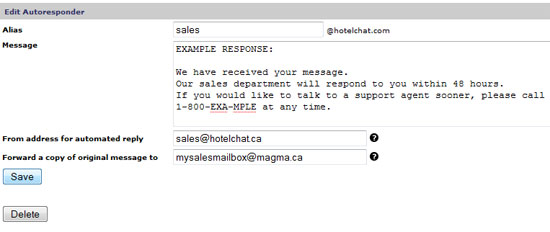
- Click on "Save"
- Please note that auto-responder additions can take up to one hour before they become active on the Email Server.
Check network status

