Creating An Email Group
The below guide will walk you through the creation of an email group through the MyAccount portal.
- Log into the MyAccount Portal (http://myaccount.primus.ca) - If you do not have MyAccount portal access, please contact our support staff at 1-888-222-8577 to have your access configured.
- Click on "Advanced Records"
- Under "Domain Name Records" find the domain in which you wish to work with and
click on the name. You will know the domain has email services enabled as you will
find an "X" under "Email Services". If you require email services on a domain not
enabled, please contact your sales representative or our support staff for
assistance.
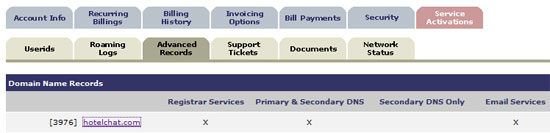
- The page will refresh to a new page. Find and click on "Email alias and
Autoresponders".

- You will see a list of your current email groups. To add an alias click on "Add
Group".
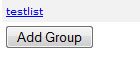
- Type in the name of the email in which you wish to add.
- Add in all recipient addresses to be a part of the email group.
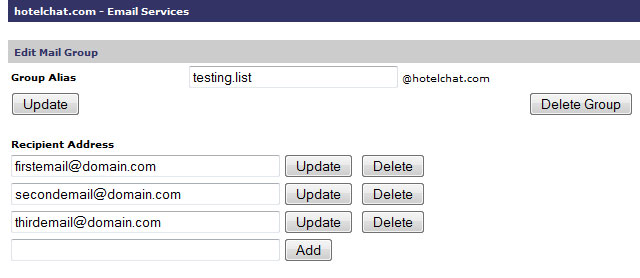
- Click on "Save"
- Please note that email address additions and modifications can take up to one hour before they become active on the Email Server.
Check network status

