SpamControl/SpamBlock FAQ
Spam Control is an email protection service that provides each user with a Message Center where your spam and viruses are filtered and quarantined. Your legitimate email messages are delivered to your email inbox, just as they always have, but junk and virus-infected email is routed to your Message Center.
Getting the most out of your Message Center
It is strongly recommended that you check your Message Center daily at first so your filters “learn†to be more effective and accurate. Upon regular review, remove the unwanted messages and deliver the ones you want. You can also safely read the contents of a virus-infected email in your Message Center without the risk of harming your own personal system. Adjust the filters to meet your unique needs.
Regular reminders will instruct you to check your Message Center and review quarantined email. All quarantined messages are held for 14 days until they are automatically deleted.
Log In and Overview
How do I access my Message Center?Once your account has been activated, you will receive a “Welcome†email directing you to your message center.
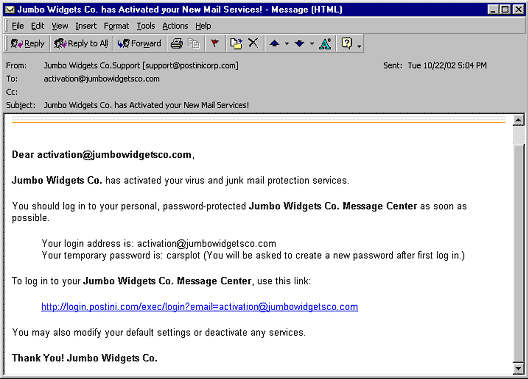
- Click on the Message Center link in the Welcome message. It’s helpful to bookmark the log in page.
- Enter your log in address (provided in the Welcome message).
- Enter your temporary password (provided in the Welcome message). If you enter an incorrect password, the Forgot your Password? link will appear. Click on that link and then click the Submit button and a new temporary password will be emailed to you.
- When you sign in using your address and password, your browser can “remember†you by using a persistent cookie on your computer. By selecting the checkbox on the log in screen, you can bypass the log in each time you come back. Be sure to close the browser window instead of logging out. Upon your return, you won’t be prompted for a password. If you use a shared computer (in a library, Internet cafe, school, or other public area) where someone could see your personal message center, do not select the Remember Me checkbox.
The Message Center has several different areas:

The Quarantine Area
If you would like to view the contents of a message in the quarantine list (for
example, if you are uncertain if an item is junk), click on the subject, and the
message content will appear.
 This message is
general bulk email.
This message is
general bulk email. This
message contains sexually explicit content.
This
message contains sexually explicit content. This message
contains “Get Rich Quick†and other financially
related offers.
This message
contains “Get Rich Quick†and other financially
related offers. This message contains
special offers and advertisements.
This message contains
special offers and advertisements. This
message contains racially insensitive material.
This
message contains racially insensitive material.
Remove or Deliver Email Messages
Remove Junk EmailTo remove or deliver messages, check the messages and click the appropriate button (Remove or Deliver).
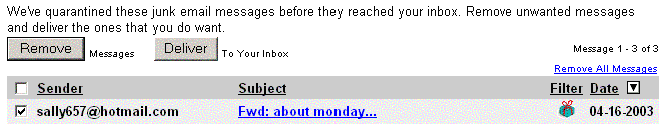
When delivering a message to your inbox, you will be prompted to add the sender to your Approved Sender List. Adding the sender will allow them to always bypass the Junk Email filters. It is highly recommended that you add your friends, family, colleagues, and associates in order to improve the accuracy of your filters.
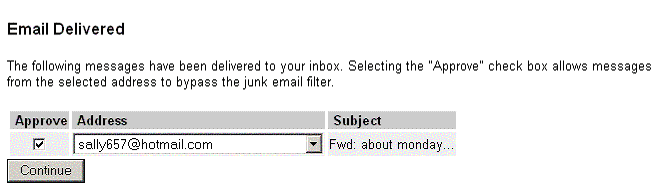
When you deliver email from the Message Center, it is immediately forwarded to your inbox. A copy is also placed in the Delivered Folder. Messages are permanently deleted from the Delivered Folder on a periodic basis. To view the contents of the folder, click the Delivered link.
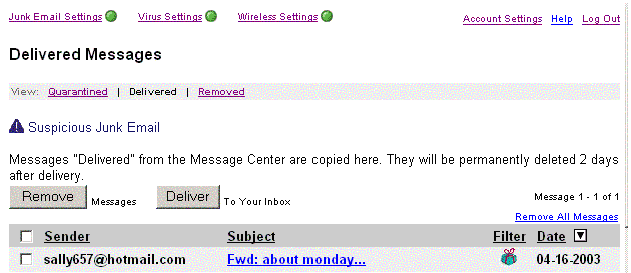
Once a junk email message has been deleted from the Message Center it is placed in the Removed Folder. Messages will be permanently deleted from the Removed Folder by the system on a periodic basis. By clicking “Empty Trashâ€, all messages in the Removed Folder will be permanently deleted with no method of recovering them.
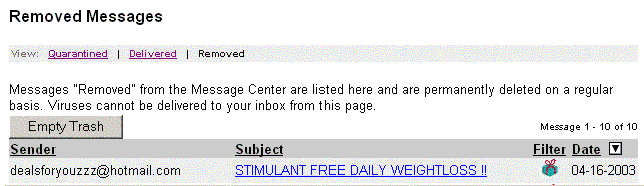
CONFIGURATION
Junk Email FiltersEach messages is scored by its probability for being junk email. Spam Control will compare the spam score of the message with your personal tolerance levels for that specific category of junk email (screenshot follows). Messages exceeding your tolerance will be quarantined to your Message Center.
The filters can be tailored to match your personal preferences. For example, you may wish to receive special offers, so you would set that filter to a lenient setting, but you may not wish to receive any get rich quick offers, so you would set that filter to a more aggressive setting.
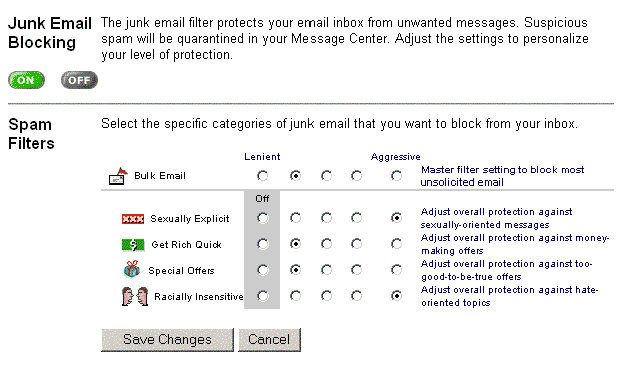
As you increase the spam filter levels, you increase the amount of junk email that is caught and the effectiveness of the system. You also have a greater chance of legitimate email being quarantined (called a “false quarantineâ€) during the initial ’breaking in period’. Setting filters is a trade-off - a more aggressive setting means more junk email will be quarantined, however, it also increases the odds of a false quarantine occurring.
Sender Lists
The Approved Sender List allows you to designate individuals or domains that will always bypass the filters and will automatically be delivered to your inbox. We recommend that you add friends, family, and associates to the Approved Sender list. This is the best method for preventing legitimate messages from being falsely quarantined.
The Blocked Senders List allows you to designate addresses that will always be blocked regardless of content. We do not recommend using the Blocked Sender list to block regular spammers. Spammers continually change and spoof their address and domain, making this approach useless. The Blocked Sender list is to help block newsletters that are difficult to unsubscribe from or bothersome senders.
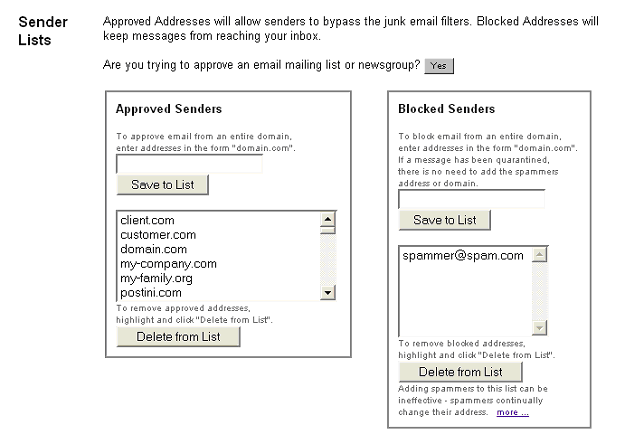
If a virus is detected, your message will be safely detained in the Message Center and you will be immediately notified via email. You can safely view the virus-infected message from within the Message Center without fear of transmitting the virus to your operating system or installed software.
Account Settings
Clicking the Account Settings link takes you the Account Settings page.
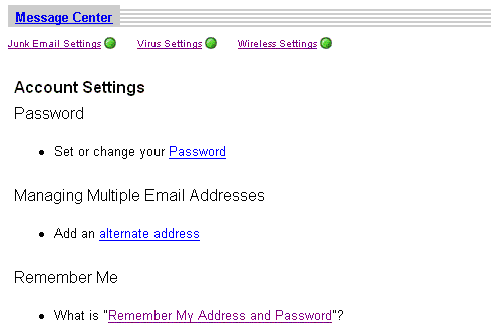
From this page you can:
- Change your password. Click on the Password and you will be prompted for your current password and your new password.
- Manage multiple email addresses. Do you have several email accounts and addresses? You can map these alternate addresses to your Message Center. If you do not map these addresses to your Message Center, you still may receive spam. Adding alternate addresses will send a confirmation email to confirm you are the legitimate owner of the address. You may submit as many alternate addresses as you own.
- Enable “Remember Meâ€. This link displays information that explains the “Remember my Address and Password†feature.

