Adding A "CNAME" Record
The below guide will walk you through how to add an "CNAME" record to your DNS Zone file on the Primus/Magma DNS Servers.
- Log into the MyAccount Portal (http://myaccount.primus.ca) - If you do not have MyAccount portal access, please contact our support staff at 1-888-222-8577 to have your access configured.
- Click on "Advanced Records"
- Under "Domain Name Records" find the domain in which you wish to work with and
click on the name. You will be able to identify if you have DNS Services with
Primus/Magma, as there will be a "X" under "Primary & Secondary DNS"
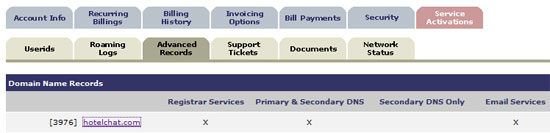
- The page will refresh to a new page. Find and click on "Primary DNS
Services"

- You will now be presented with a page to modify your DNS Zone file.
- Ensure the dropdown list is selected as "CNAME" record, and click on
"Add"

- Complete the feilds as follows:
Host: This will be the name of your subdomain. Hostnames may only contain alphanumeric characters or a hyphen. If you are specifying a fully qualified domain name (ie: http://test.domain.com), be sure to include a trailing dot (ie: test.domain.com.)
Custom TTL: If you with to enter a custom TTL Value, please do so here.
Value: Your value must be in the form of an IP Address or hostname. If you are specifying a fully qualified domain name (ie: http://test.domain.com), be sure to include a trailing dot (ie: test.domain.com.)
Comment: If you wish to comment your Zone file for reference, please do so here. This will not show up in your zone file, only the Primus MyAccount Interface
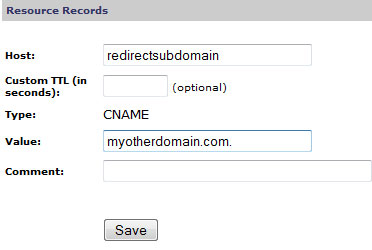
- Click on "Save".
- Please note that all changes are published to the public name servers within 2 hours of submission, however may take up to 48hrs to propagate worldwide. Propagation to most areas of the world is within 6-10 hours.
Check network status

