Modifying and Existing Record
The below guide will walk you through how to modify a DNS Zone record on the Primus/Magma DNS Servers.
- Log into the MyAccount Portal (http://myaccount.primus.ca) - If you do not have MyAccount portal access, please contact our support staff at 1-888-222-8577 to have your access configured.
- Click on "Advanced Records"
- Under "Domain Name Records" find the domain in which you wish to work with and
click on the name. You will be able to identify if you have DNS Services with
Primus/Magma, as there will be a "X" under "Primary & Secondary DNS"
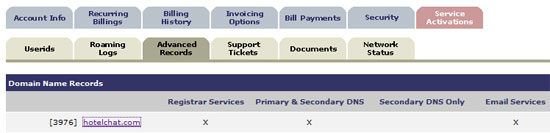
- The page will refresh to a new page. Find and click on "Primary DNS
Services"

- You will now be presented with a page to modify your DNS Zone file.
- You may set your global (SOA) values. These are defaulted to the best suggested
value. We do not suggest modifying this unless you are an advanced user who wishes
for a very specific configuration.
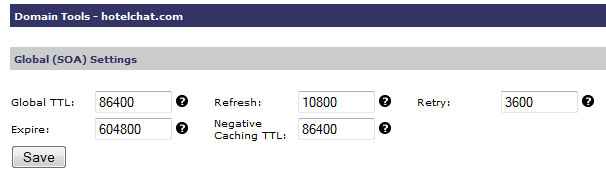
- To quickly and easily identify which name severs your Zone file is located
on,see the first lines of your zone file. This will provide the exact hostnames of
your name servers to provide your registrar.

- Modifications to existing records can be done my clicking on the "Modify" link
beside the corresponding line.

- If you wish to remove a record or multiple records, simply check the associated
records and utilize the button marked "Delete Selected".

Check network status

